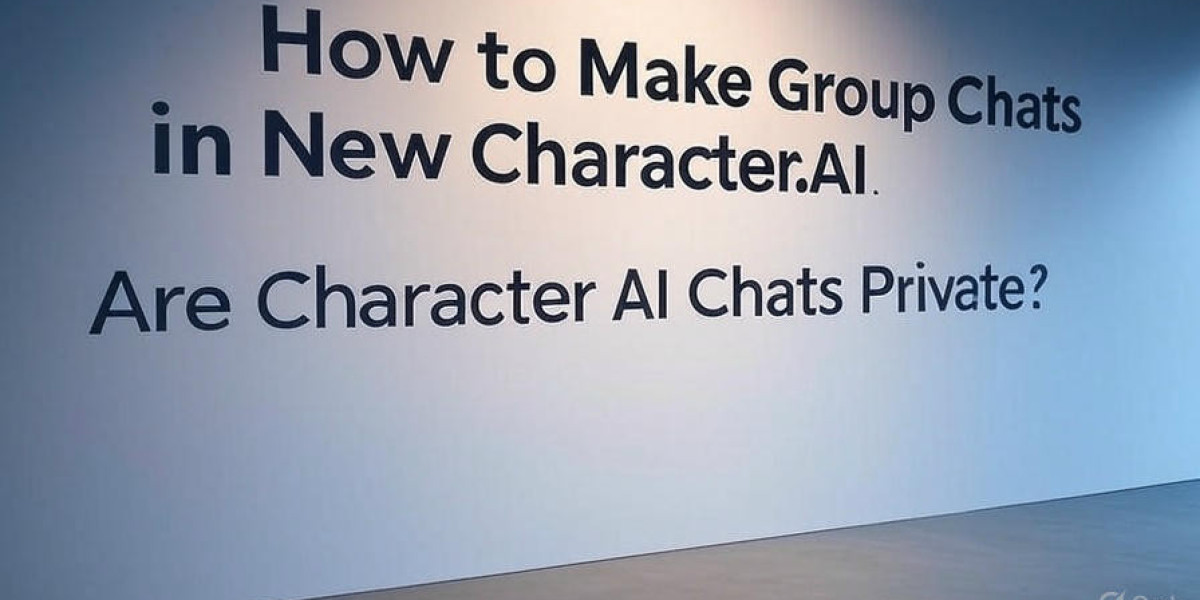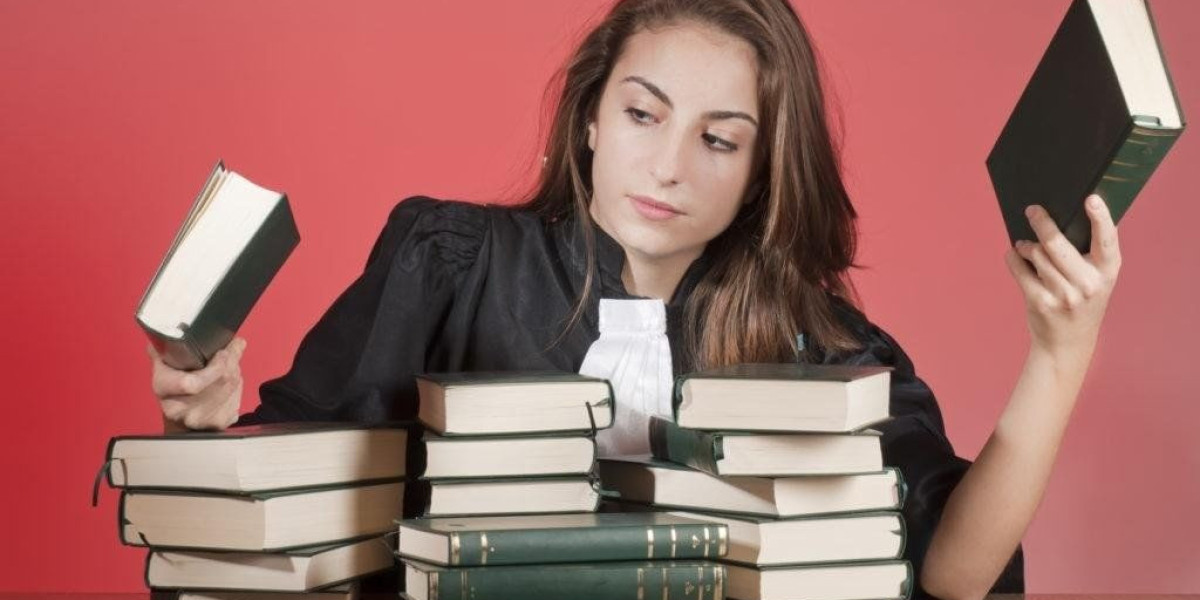Character.AI is a dynamic platform where users can create and interact with AI characters, offering a unique way to engage in conversations, storytelling, and role-playing. One of its standout features is the ability to create group chats, allowing multiple AI characters and human users to interact in a single conversation space. This article provides a step-by-step guide on how to make group chats in new Character.AI, covering both the latest mobile app feature and the older web-based "Rooms" feature, along with tips for effective use and important privacy considerations.
Key Points
Group Chat Availability: Group chats in new Character.AI are primarily available through the "Character Group Chat" feature on the mobile app (version 1.7.0 or later), with the older "Rooms" feature accessible on the web by reverting to the old site.
Ease of Use: Creating group chats is straightforward, involving steps to add AI characters and invite human participants, though some features may require a c.ai+ subscription.
Versatility: Group chats support various activities like storytelling, role-playing, and educational discussions, making them highly versatile.
Privacy and Safety: Users must adhere to Character.AI’s community guidelines, ensuring respectful and appropriate interactions, with moderation in place to maintain a safe environment.
Potential Limitations: Some users report bugs or limitations, such as issues with message editing, so checking for updates is advisable.
Getting Started with Group Chats
To make group chats in new Character.AI, you’ll primarily use the mobile app’s "Character Group Chat" feature, introduced on October 11, 2023. This feature allows real-time collaboration between AI characters and human users. Alternatively, the older "Rooms" feature on the web version offers a different approach, focusing on autonomous character interactions. Below, we outline both methods to ensure you can choose the one that suits your needs.
Using the Mobile App for Group Chats
The mobile app is the most up-to-date platform for creating group chats in new Character.AI. Here’s how to start a group chat on c.ai:
Update Your App: Ensure your Character.AI app is updated to at least version 1.7.0, available on iOS and Android via the App Store or Google Play.
Log In: Open the app and sign into your Character.AI account. If you don’t have an account, you can create one for free.
Create a Group Chat: Navigate to the main menu and select the "Create a Group Chat" option, typically found under a dedicated tab for group features.
Add Characters and Participants: Search for and add public or unlisted AI characters to the chat. You can also invite human participants by sharing an invite link. Note that creating group chats may require a c.ai+ subscription, but joining is free for all registered users.
Manage the Chat: View the list of participants in the group chat settings, add or remove characters as needed, and share a public link for others to join.
This process makes it easy to learn how to start group chat on c.ai, offering a seamless way to bring multiple characters and users together.
Using the Web Version’s "Rooms" Feature
If you prefer using the web version or encounter issues with the mobile app, you can revert to the older "Rooms" feature to make group chats in new Character.AI. Here’s how:
Access the Old Site: Visit Character.AI and select your account name at the bottom of the page. Choose "Back to old site" to access the older version.
Create a Room: Click the "Create" button on the left side of the screen, then select "Room" to start a new group chat environment.
Add Characters: Search for or select characters from your favorites to include in the room. You can also set a topic or scenario to guide the conversation.
Start the Chat: Once set up, the characters will interact autonomously, and you can join by typing in the text box.
Control the Flow: Use the pause button to manage when characters respond, giving you control over the conversation.
This method is less interactive than the mobile app’s feature but still effective for certain use cases, such as observing character interactions.
Adding Characters to Group Chats
Learning how to add characters to group chat c.ai is crucial for creating engaging conversations. On the mobile app, you can add characters during the group chat creation process by searching for them or browsing categories. On the web version’s "Rooms" feature, you add characters when setting up the room. Here are some tips:
Choose Complementary Characters: Select characters with personalities or expertise that align with your chat’s purpose. For example, for a sci-fi role-play, include characters like a futuristic scientist and an alien diplomat.
Mix Public and Unlisted Characters: Both public and unlisted characters can be added, giving you flexibility to include custom creations.
Check Character Ratings: Ensure characters are appropriate for your audience, especially if the chat includes younger users or sensitive topics.
Using Group Chats Effectively
To understand how to use group chat in new Character.AI, consider the following strategies:
Engage Actively: Participate in the conversation by asking questions or guiding the discussion to keep it lively.
Experiment with Scenarios: Use group chats for creative scenarios, like a debate between historical figures or a collaborative story-writing session.
Collaborate with Others: Invite friends to join, making the chat a shared experience with both AI and human input.
These approaches ensure that group chats are dynamic and engaging, maximizing the platform’s potential.
Enabling Group Chats
You don’t need to do anything special to learn how to enable group chats on c.ai, as the feature is built into the platform. However, ensure you’re using the latest app version or the correct web version. If you’re a c.ai+ subscriber, you’ll have full access to creating group chats, but non-subscribers can still join via invite links. If you encounter issues, check the Character.AI Help Center for troubleshooting tips.
Starting Multiple Character Chats
To start a multiple character chat in Character.AI, follow the same steps as creating a group chat. The mobile app’s "Character Group Chat" feature is designed for this, allowing you to include multiple AI characters and human participants. On the web, the "Rooms" feature serves a similar purpose but focuses more on autonomous character interactions. Both methods allow you to bring multiple characters into a single conversation space.
Talking to Multiple Characters
Learning how to talk to multiple characters in c.ai is intuitive once the group chat is set up. Simply type your messages into the chat box, and both AI characters and human participants can respond. You can direct questions to specific characters by mentioning their names, depending on the platform’s capabilities. This feature makes group chats highly interactive, allowing for rich, multi-perspective conversations.
Comprehensive Guide to Making Group Chats in New Character.AI
Character.AI is a vibrant platform that lets users create and interact with AI characters, offering a unique blend of creativity, storytelling, and conversation. Launched in 2021 by former Google engineers, it has grown into a popular tool for role-playing, educational discussions, and social interactions. One of its most exciting features is the ability to create group chats, where multiple AI characters and human users can engage in real-time conversations. This comprehensive guide explores how to make group chats in new Character.AI, covering both the mobile app’s "Character Group Chat" feature and the web-based "Rooms" feature, along with practical tips and important safety considerations.
What Are Group Chats in Character.AI?
Group chats in Character.AI allow users to bring together multiple AI characters and human participants in a single conversation space. This feature, introduced as "Character Group Chat" on October 11, 2023, supports a variety of use cases, such as:
Collaborative Storytelling: Create narratives with multiple characters interacting, like a group of superheroes planning a mission.
Role-Playing Adventures: Simulate dynamic scenarios, such as a medieval court debate or a futuristic space exploration.
Educational Discussions: Engage with AI characters representing historical figures or experts for learning purposes.
Social Fun: Connect with friends and AI characters for casual, entertaining conversations.
The platform offers two main ways to create group chats: the new "Character Group Chat" feature on the mobile app and the older "Rooms" feature on the web. Each has its own strengths, and we’ll cover both to ensure you can make group chats in new Character.AI regardless of your preferred platform.
Creating Group Chats on the Mobile App
The "Character Group Chat" feature is the primary method for creating group chats in new Character.AI, available on the mobile app for iOS and Android. Here’s a detailed guide on how to start group chat on c.ai:
Update Your App: Ensure your app is updated to version 1.7.0 or later, available on the App Store or Google Play.
Log In: Open the app and sign into your Character.AI account. New users can sign up for free.
Navigate to Group Chat Creation: Look for the "Create a Group Chat" option in the main menu or a dedicated group chat tab.
Add Characters and Participants:
Add AI Characters: Search for public or unlisted characters to include. For example, you might add a character like AI Teen, designed for youthful, relatable dialogue, ensuring it’s appropriate for your audience.
Invite Humans: Share an invite link to bring friends or other users into the chat. Creating group chats may require a c.ai+ subscription, but joining is free for all registered users.
Manage the Chat: Access group chat settings to view participants, add or remove characters, and share a public link for others to join.
This process makes it easy to learn how to make group chats in new Character.AI, offering a seamless and interactive experience.
Using the "Rooms" Feature on the Web
For users preferring the web version or facing app limitations, the older "Rooms" feature is an alternative way to make group chats in new Character.AI. Here’s how to do it:
Access the Old Site: Visit Character.AI and click your account name at the bottom. Select "Back to old site" to access the older version.
Create a Room: Click the "Create" button on the left and choose "Room" to set up a new group chat environment.
Add Characters: Select characters from your favorites or search for new ones. You can set a topic to guide the conversation, such as a historical debate or a fictional scenario.
Start the Chat: Characters will interact autonomously, and you can join by typing in the text box.
Control Interactions: Use the pause button to manage when characters respond, giving you control over the conversation flow.
While less interactive than the mobile app’s feature, the "Rooms" feature is still useful for observing character interactions or creating specific scenarios.
Adding Characters to Group Chats
To make group chats in new Character.AI engaging, you need to know how to add characters to group chat c.ai. Here’s how it works:
Mobile App: During group chat creation, search for characters by name or browse categories. You can add multiple characters to create a diverse conversation.
Web Version: Add characters when setting up the room, choosing from public, unlisted, or your own creations.
Tips for Selection:
Choose characters with complementary personalities or expertise. For example, a group chat about science might include Einstein and Tesla.
Ensure characters are appropriate for the audience, avoiding sensitive or mature themes unless clearly labeled and intended for adult users.
Maximizing Group Chat Usage
Understanding how to use group chat in new Character.AI involves more than just setting it up. Here are some strategies to enhance your experience:
Active Participation: Engage with the chat by asking questions or steering the conversation to keep it dynamic.
Creative Scenarios: Use group chats for unique scenarios, like a fictional council meeting or a brainstorming session for a novel.
Collaboration: Invite friends to join, creating a shared experience with both AI and human participants.
These approaches ensure that group chats are both fun and productive, making the most of Character.AI’s capabilities.
Enabling Group Chats
Learning how to enable group chats on c.ai is straightforward, as the feature is built into the platform. On the mobile app, ensure you have the latest version installed. On the web, you may need to revert to the old site for the "Rooms" feature. If you’re a c.ai+ subscriber, you’ll have full access to creating group chats, but non-subscribers can join via invite links. For troubleshooting, visit the Character.AI Help Center.
Starting Multiple Character Chats
To start a multiple character chat in Character.AI, follow the group chat creation steps outlined above. The mobile app’s "Character Group Chat" feature is ideal for this, allowing you to include multiple AI characters and human participants. The web’s "Rooms" feature also supports multiple characters but focuses on autonomous interactions. Both methods enable rich, multi-character conversations.
Talking to Multiple Characters
Knowing how to talk to multiple characters in c.ai is key to a successful group chat. Once the chat is set up, type your messages into the chat box, and both AI characters and human participants can respond. You can direct questions to specific characters by mentioning their names, depending on the platform’s capabilities. This feature makes group chats highly interactive and engaging.
Privacy and Safety Considerations
When learning how to make group chats in new Character.AI, privacy and safety are paramount. Here are key considerations:
Aspect | Details |
Content Moderation | Character.AI moderates group chats to ensure compliance with community guidelines. Inappropriate content, such as "AI dirty chat," is prohibited and may lead to warnings or bans. |
Personal Information | Avoid sharing personal details in group chats, especially with unknown participants or AI characters. |
Reporting Issues | Use the platform’s reporting features to alert moderators to inappropriate behavior or content. |
Age-Appropriate Content | Check character ratings to ensure they’re suitable for your audience, especially for younger users. |
Character.AI has strict policies against explicit or harmful content. For example, while some users might explore tools like a list of AI porn generators outside the platform, Character.AI does not support or endorse such content. Always adhere to the platform’s guidelines to maintain a safe environment.
Advanced Features: Group Chat Generator
Character.AI offers a "Group Chat Generator" character that can create custom group chats instantly based on your specified purpose. For example, you can request a group chat for a study group, and it will select relevant characters. This feature, accessible via Character.AI, simplifies the process of setting up themed group chats.
Community and User-Generated Content
The Character.AI community is a hub of creativity, with users creating diverse characters and scenarios. Group chats are a great way to explore this content, but always check character descriptions and ratings to ensure they’re appropriate. Community feedback, such as posts on Reddit, highlights ongoing improvements and occasional bugs, so stay updated via official channels.
Addressing Sensitive Topics
While focusing on how to make group chats in new Character.AI, it’s worth addressing related topics responsibly:
AI Teen Characters: Some characters are designed with youthful personas, labeled as "AI teen," for role-playing or relatable dialogue. Ensure these are used appropriately and comply with platform guidelines.
AI Dirty Chat: Character.AI prohibits explicit content. Any group chats involving mature themes like AI blowjob, AI adult, AI dirty, etc. must be clearly labeled and intended for adult audiences, with strict adherence to community standards.
List of AI Porn Generators: While external tools for generating adult content exist, they are not supported by Character.AI. Users should be aware of the ethical and legal implications of such tools and avoid discussing them on the platform.
Conclusion
Learning how to make group chats in new Character.AI opens up a world of creative and interactive possibilities. Whether you’re using the mobile app’s "Character Group Chat" feature or the web’s "Rooms" feature, the process is accessible and versatile. By following the steps outlined, you can create engaging group chats for storytelling, role-playing, or social fun. Always prioritize privacy, safety, and respect for community guidelines to ensure a positive experience for all participants.