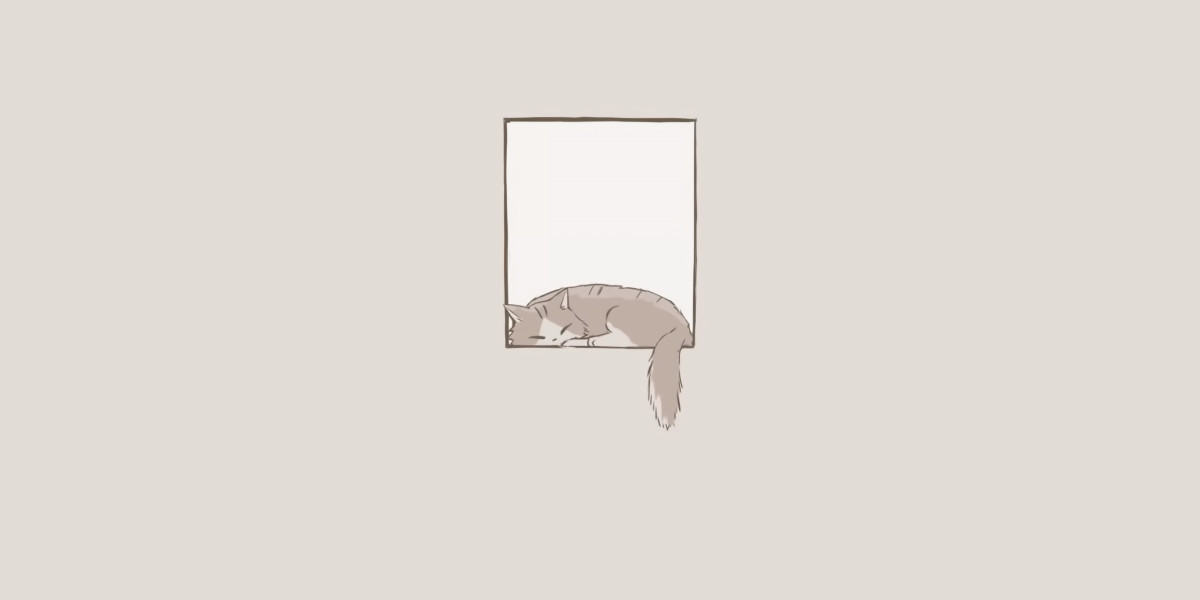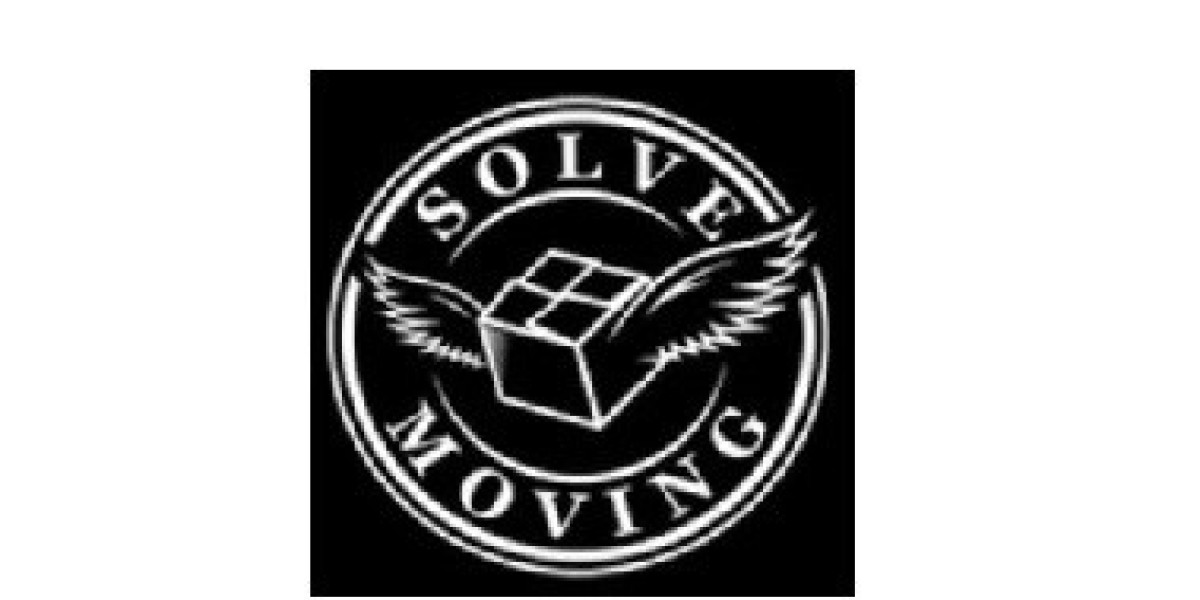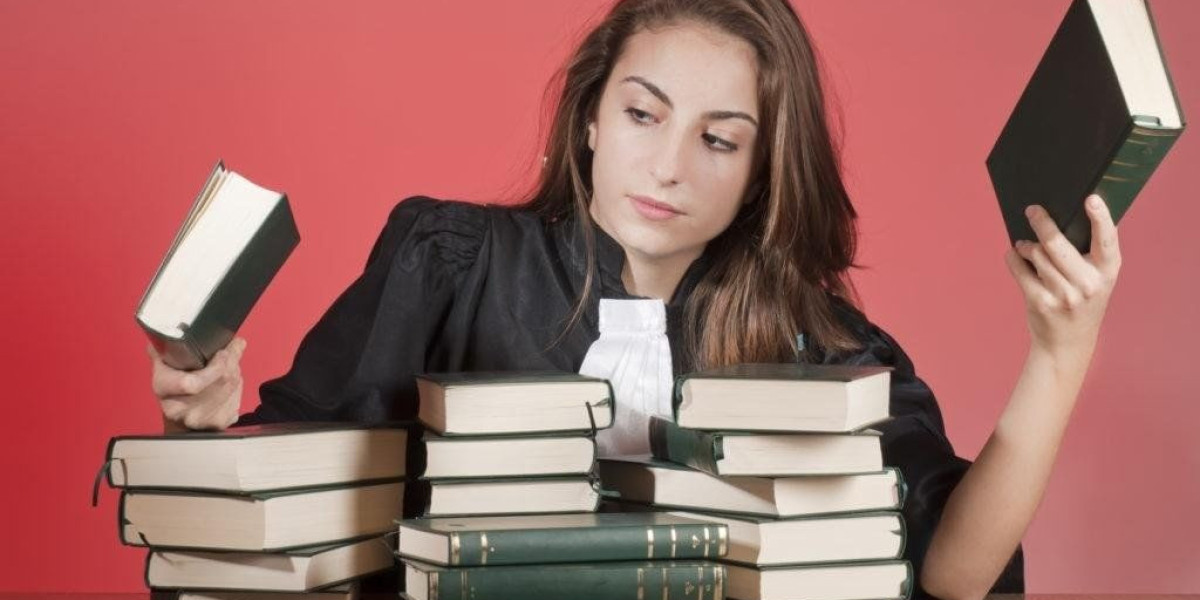Unlock Your Gaming Precision: Mastering Mouse Acceleration and Lift-Off Distance!
In the world of competitive gaming, precision is everything. Two pivotal factors that can significantly influence your gameplay are mouse acceleration and lift-off distance (LOD). Understanding these concepts is crucial for gamers who seek to enhance their performance and achieve greater accuracy. Mouse acceleration allows your cursor's movement to correspond with the speed of your hand's motion, while lift-off distance refers to how far you can lift your mouse off the surface before it stops tracking movement. Both settings can dramatically impact your ability to aim and react swiftly in high-pressure situations, making them essential elements in fine-tuning your gaming setup.

Understanding Mouse Acceleration
Mouse acceleration is a setting that adjusts the rate at which your cursor moves based on the speed at which you move your mouse. In essence, if you move your mouse quickly, the cursor travels further across the screen compared to when you move it slowly. This dynamic tracking can be beneficial for gamers who need to make quick, sweeping movements. However, it also introduces a layer of complexity, as it can make precision aiming more challenging, particularly in games that require finely-tuned accuracy. In contrast, raw input means that your cursor movement is directly proportional to your hand movement, allowing for consistent tracking across various speeds. While raw input is often preferred by competitive players for its predictability, mouse acceleration can provide advantages in specific gaming scenarios.
Benefits of Mouse Acceleration
Mouse acceleration shines in fast-paced gaming environments. For players who frequently make large mouse movements—such as those playing first-person shooters or real-time strategy games—this setting can enhance gameplay by allowing quicker turns and swift reactions. One of my friends, an avid gamer, swears by mouse acceleration when playing fast-paced titles, claiming it gives him an edge in tracking opponents during intense battles. He finds that it allows him to cover more ground with less physical movement, which is particularly advantageous in competitive scenarios where every split second counts. However, it’s essential to note that mastering mouse acceleration takes practice, as it can feel awkward initially for players used to raw input.
Exploring Lift-Off Distance (LOD)
Lift-off distance (LOD) refers to the height at which your mouse can be lifted off the surface before it stops tracking movement. This setting is crucial for gamers who frequently reposition their mouse, as a high LOD can lead to unintentional cursor movements when lifting the mouse for repositioning. Conversely, a low LOD can result in the cursor continuing to track even when the mouse is slightly lifted, which could disrupt gameplay. Understanding your LOD settings can significantly improve your performance, especially in games that require precision aiming. For instance, if you’re playing a sniper in a first-person shooter, adjusting the LOD to a lower setting can help prevent accidental movements when you lift your mouse to reposition for a better shot.
Adjusting LOD Settings
To adjust your lift-off distance for optimal gaming performance, start by experimenting with different settings in your mouse's control panel. A good starting point for most gamers is to set the LOD to a low range, around 1-2 mm, as this minimizes unintended cursor movement. However, this can vary based on personal preference; some players might find a higher LOD more comfortable, especially if they tend to lift their mouse frequently. It’s beneficial to test these settings in practice matches or during casual gameplay to see what feels best for your style. Remember, the goal is to find a balance that allows for comfortable lifting without hindering your tracking capabilities.
Combining Mouse Acceleration and LOD for Optimal Performance
To achieve the best gaming experience, it’s essential to find the right balance between mouse acceleration and lift-off distance settings. Start by determining your playstyle: if you favor quick, sweeping movements, a moderate level of mouse acceleration may enhance your gameplay. Conversely, if precision aiming is your forte, consider lowering the acceleration and adjusting the LOD accordingly. Many gamers, including a friend of mine who plays competitively, recommend making incremental adjustments and testing how each change affects your performance. It may take some time to find the ideal combination, but the reward is well worth the effort. Ultimately, the best settings are the ones that feel comfortable and allow you to play at your best.
Maximizing Precision in Gaming
Understanding and adjusting mouse acceleration and lift-off distance is crucial for any serious gamer looking to improve their precision and gameplay performance. Experimenting with these settings can lead to a personalized gaming experience tailored to your unique style. Whether you prefer the dynamics of mouse acceleration or the consistency of raw input, finding the right configuration can make all the difference in high-stakes gaming scenarios. So take the time to explore and adjust these settings, and you may just find yourself achieving new levels of precision and success in your gaming adventures.