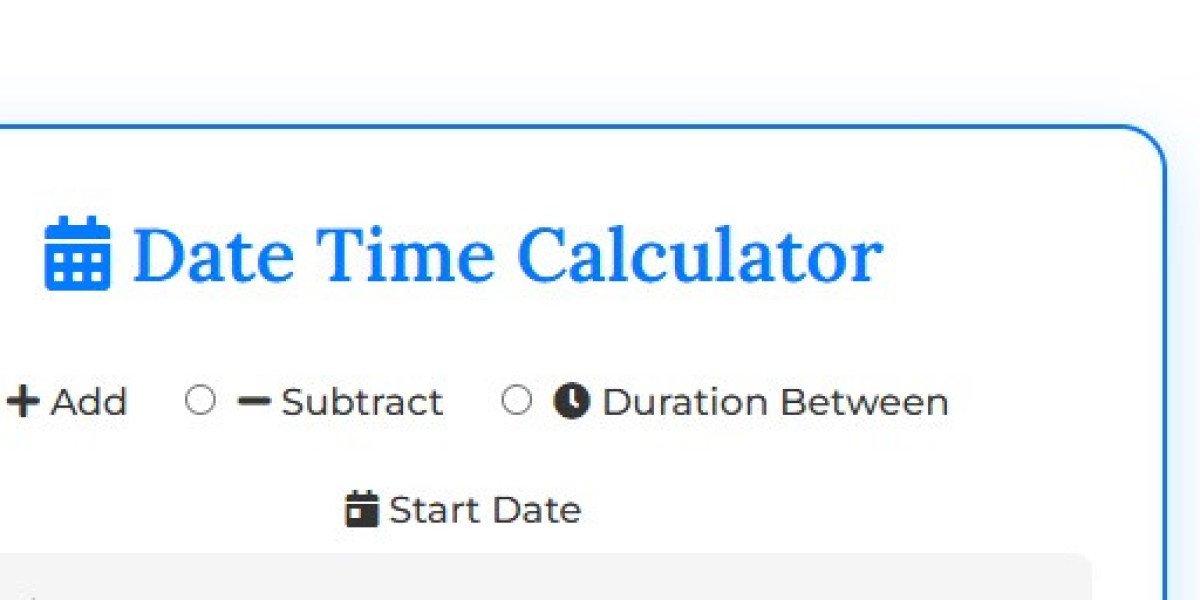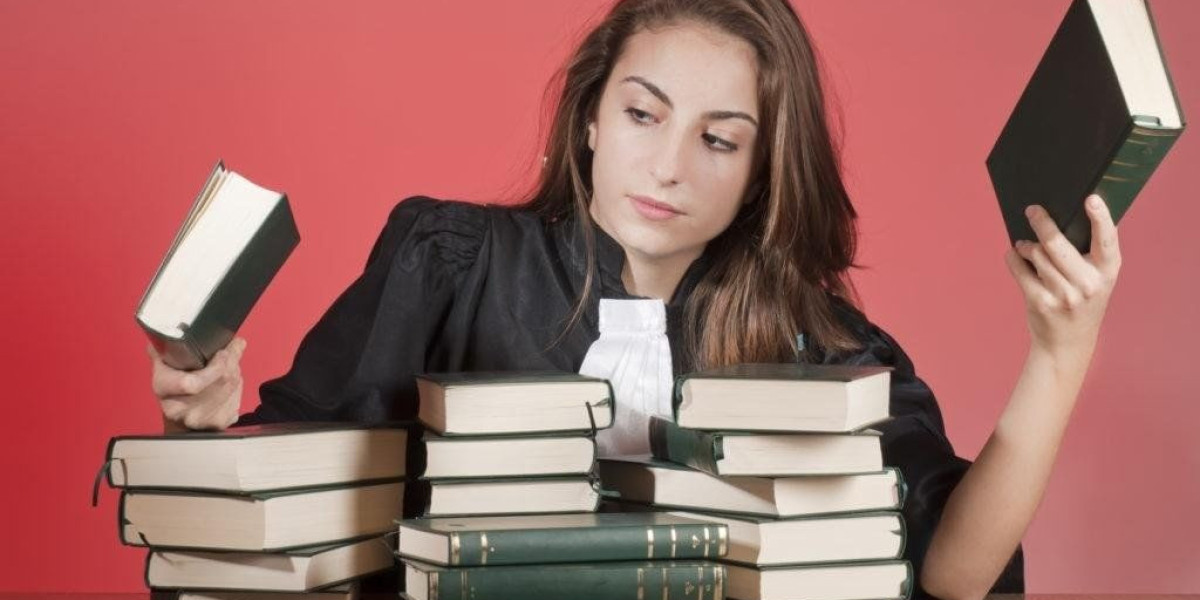Date Time Calculator Guide
Blog Article
What This Tool Can Do for You
The Date Time Calculator guide is a handy little tool I’ve come to love for figuring out dates and times without the headache of counting-off manually. Whether you need to add a few months to a date, subtract some days, or find the duration between two dates, this calculator makes it so much easier. It’s built with three main functionalities: adding time, subtracting time, and calculating the time between two points. I’ve used it for planning events, checking deadlines, and even determining my age in days just for fun!
Getting Started with the Basics
Using this calculator is simple once you know the steps. It’s all about picking the right operation type and filling in the fields. You’ll see options at the top to choose from—add, subtract, or duration between. The tool adjusts itself depending on what you select, showing you the right input fields. Let’s walk through how to use it, step-by-step, so you can get the exact results you need.
How to Use It: A Step-by-Step Guide
Here’s how you can start using the Date Time Calculator right now:
- Pick an operation type: Use the radio buttons at the top to choose add, subtract, or duration between. For example, if you want to know what’s 4 months from now, select “add.”
- Enter the start date: Click the calendar field labeled “Start Date” and pick your date, like March 17, 2025.
- Set the start time: Type in the time, like 12:30 PM. You can use 12-hour format with AM/PM or 24-hour like 13:00—whatever’s easier for you.
- Add more details: If you chose add or subtract, enter numbers for years, months, weeks, days, hours, minutes, seconds, or milliseconds. For duration, set an end date and time, like December 24, 2024, 5 PM.
- Click the calculate button: Hit the blue “Calculate” button, and the tool does the math for you.
- Check the results: Look below in the result area—it displays the final date and time or the duration in days, hours, minutes, and seconds.
- Reset if needed: Use the green “Clear” button to start over. It wipes everything clean.
The first time I used it, I was amazed at how quickly it solved something that would’ve taken me ages to figure out manually—like adding 7 years, 3 weeks, and 5 days to January 19, 2015, 6:00 PM. It’s all about keeping it simple and correct!
Real-Life Examples to Try
Let’s try some examples so you can see it in action. These are situations I’ve run into myself, and the calculator made them a breeze.
Example 1: Imagine you’re planning an event and need to know the date 4 months, 6 days, and 10 hours from March 1, 2022, 3:00 PM. Choose “add,” set the start date to March 1, 2022, and time to 3:00 PM. Then, enter 4 in months, 6 in days, and 10 in hours. Click calculate, and you’ll see the final result—probably something like May 7, 2022, 1:00 AM. So much better than guessing!
Example 2: What if you want to go back in time? Say it’s February 15, 2022, and you need the date from 8 hours and 30 minutes ago. Select “subtract,” put in today’s date and current time, then enter 8 in hours and 30 in minutes. Hit calculate, and you’ll get January 14, 2022, 9:30 PM—or whatever fits your local time.
Example 3: Curious about the duration between two dates? Set the start date to January 1, 2023, 8:30 AM and the end to December 25, 2022, 12:00 midnight. Choose “duration between,” click calculate, and it’ll show the number of days, hours, minutes, and seconds. It’s tricky to do this manually, but the tool handles it perfectly.
Handy Tips from My Experience
Here are some things I’ve learned while using this calculator that might help you:
- It uses your local time zone, so no need to convert anything yourself.
- For duration, make sure the end date is later than the start date, or you’ll get weird numbers.
- You can leave fields blank—they’ll just count as 0.
- It’s great for in-depth stuff like calculating age or comparing dates, but double-check important results just to be safe.
- The 24-hour format (like 13:57) works best, but 12-hour (like 1:57 PM) is fine too—just add AM or PM.